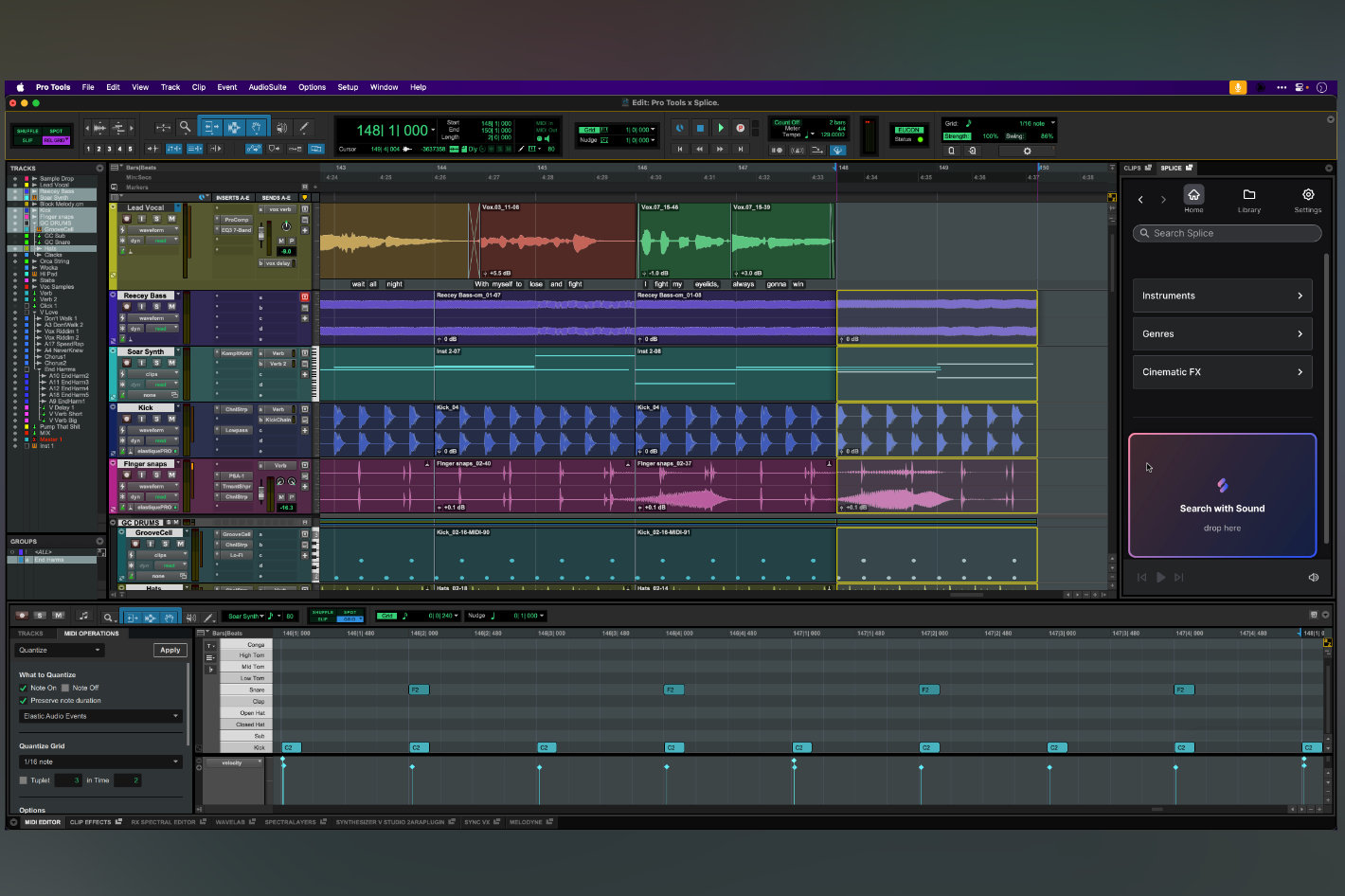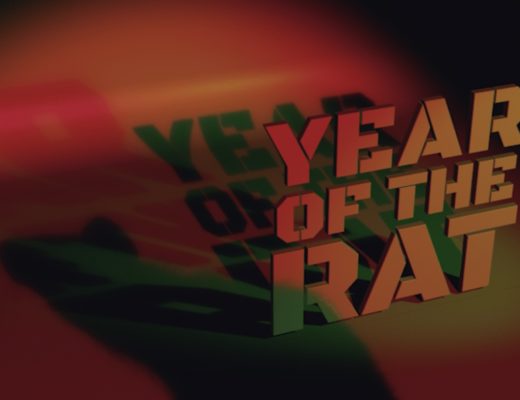Newcomers to After Effects often struggle with speed and efficiency. Animation can be overwhelming at first, and progress will be slow as long it takes a user several clicks to view and set each keyframe. Though the revitalized Properties panel does make it easier to access key object properties like Position, Scale and Rotation, that panel doesn’t give you enough context. If you want to record keyframes, it’s usually much easier to see those properties alongside their keyframes, in the Timeline.

When you do visit the Timeline, the only visible option is a disclosure triangle which exposes a section called Transform. In turn, clicking its disclosure triangle finally reveals several key parameters: Anchor Point, Position, Scale, Rotation, Opacity. Still, that’s too many clicks to finally reveal all these common properties, and they take up too much space on the timeline. What if you want to set Scale keyframes across several objects at once, or see what’s being animated by a preset?
To do these things, you’ll need to learn some keyboard shortcuts hidden in a made-up word: STARPLUME. When you tap each key in that mnemonic, something crucial will be revealed on any selected layer(s). Let’s step through them.
S — Scale
Select one or more layers, then tap S to reveal Scale for all of them. Only Scale will be shown, so you can easily set keyframes for many items at once.

As ever, if you want to change any blue numbers, don’t click on them, but drag on them instead.
- To make the numbers change more quickly, hold Shift as you drag.
- To make them change more slowly, with precision, hold Command/Control as you drag.
Scale is fundamental, and S is easy to remember, but the next one is a little funky.
T — Opacity
Tap T to reveal the Opacity parameter, allowing you to fade layers in or out. You can remember this as T as in opaciTEE, but I and O are reserved for jumping to the in and out points of a layer. T is fine.
A — Anchor Point
Anchor Point isn’t the most used property, but it’s the center for rotations and important to know about. Also, if you’ve tracked one object to follow another, Anchor Point lets you nudge that object around without changing every keyframe — handy. Anyway, we need vowels to make memorable words, right? A is good.
R — Rotation
R for Rotation is simple, straightforward, useful and memorable.
P — Position
Yes, P for Position. The first one is X (horizontal) and the second is Y (vertical), and if you’re working in 3D you’ll see a third value, Z (depth). This is the last of the “obvious” parameters shown in the Properties panel, but we’re not done yet.
L — Levels
Tapping L for Levels brings up Audio Levels, allowing you to change the volume of audio tracks, but also reveals a Waveform with a disclosure triangle.

Clicking this reveals a stereo audio waveform which makes it much easier to sync your animations to beats. Great.
U — Used
Spectacularly useful, tapping U reveals any parameters that have already been animated — think “used”. The easiest way to see this is by adding one of the many great Effects Presets (*Animation Presets > Text) to some text. While presets start out with fixed timing, if you tap U you’ll see some high-level keyframes defining the default keyframes, and it’s easy to reposition those keyframes in time.

But here’s the sneaky part. Press UU to reveal all the dirty secrets — the expressions and individual keyframes on individual properties which make the preset tick. If you’re curious how any preset works, UU is your skeleton key.

M — Masks
Tapping M reveals any Masks on a layer. Remember, the term Masks in After Effects refers to both “shapes that limit what you see” and what would be called “paths” in Adobe Illustrator. The distinction largely depends on a Mask is a closed shape or an open shape. Closed — it’s going to govern visibility, like a Layer Mask in Photoshop or a Clipping Path in Illustrator. Open — it’s just a line.

But M on its own isn’t exciting. Tap MM to reveal all the other properties that make Masks handy — Mask Path, Mask Feather, Mask Opacity, Mask Expansion. All of these can be keyframed, and it’s great to be able to access them quickly.
E — Effects
Tapping E reveals any effects yo u’ve added to a layer.

Clicking an Effect’s disclosure triangle will reveal all its properties, allowing you to keyframe blurriness, amount, or anything else. When you want to get fancy, reach for effects.
Show more than one property with Shift
As you’ll have seen, tapping one of these shortcut keys causes previously shown properties to disappear. If you want to make an additional parameter visible without hiding the currently one(s), hold Shift as you tap the shortcut. So typing S followed by Shift-R would display Scale and then add Rotation. Nice.
Create keyframes quickly with Option/Alt
While most keyframes are created by changing a value for which keyframing is already active, there’s a handy shortcut for activating keyframing in the first place. Instead of clicking the stopwatch to the left of a property, you can hold Option (Alt on Windows) as you type that property’s shortcut key. Option-R adds a Rotation keyframe; Option-T adds an Opacity keyframe, and so on.
Conclusion
While I first used After Effects late last millennium, I took a long break from it before returning. As I relearned, my muscle memory “STARP” shortcuts saved me, and they’re still the most important tools I use in the app. Yes, these shortcuts have been around a long, long time, but STARPLUME as a mnemonic isn’t as well-known as it should be. As far as I know, it’s the best way to remember most of the best shortcuts in this versatile, well-used program, so commit it to memory, tell your friends, and force yourself to use the shortcuts. If you have any other essential keys to share, feel free to add them in the comments, and happy animating!
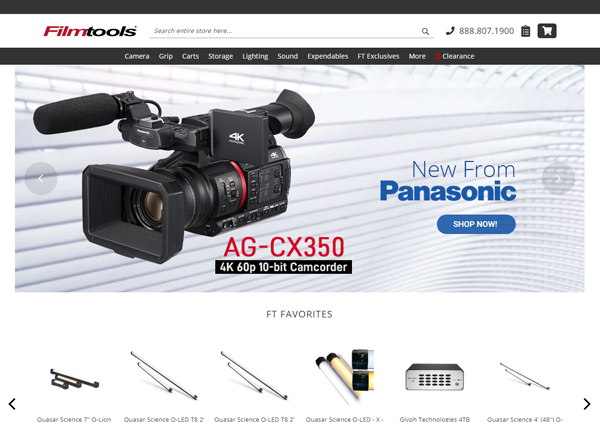
Filmtools
Filmmakers go-to destination for pre-production, production & post production equipment!
Shop Now